Download Lease Files, Add Them to a Tenant, and Input Data and Doc Links
1. Navigate to i3 Market Data -> Files -> Garlington Park -> Deal Room -> Leases

2. Click your desired folder

3. Click here.

4. Click "Download". Repeat this process on all the files in the folder.

Tip: Tip! Check the box of all the documents to download as a zip file. You should see the option appear on the right.

5. Click here.

6. Click "redsled.raamp.com"

7. Click the "UserName or Email" field and sign in again

8. Click "Red Sled"

9. Click here.

10. Click "Files"

11. Click "Original Lease"

12. Upload the original lease
13. Click "Click or Drop Files Here" and upload any remaining documents

Now you can start adding data
14. Click "General"

15. Click here to add the doc link

16. Click the checkbox of the corresponding document
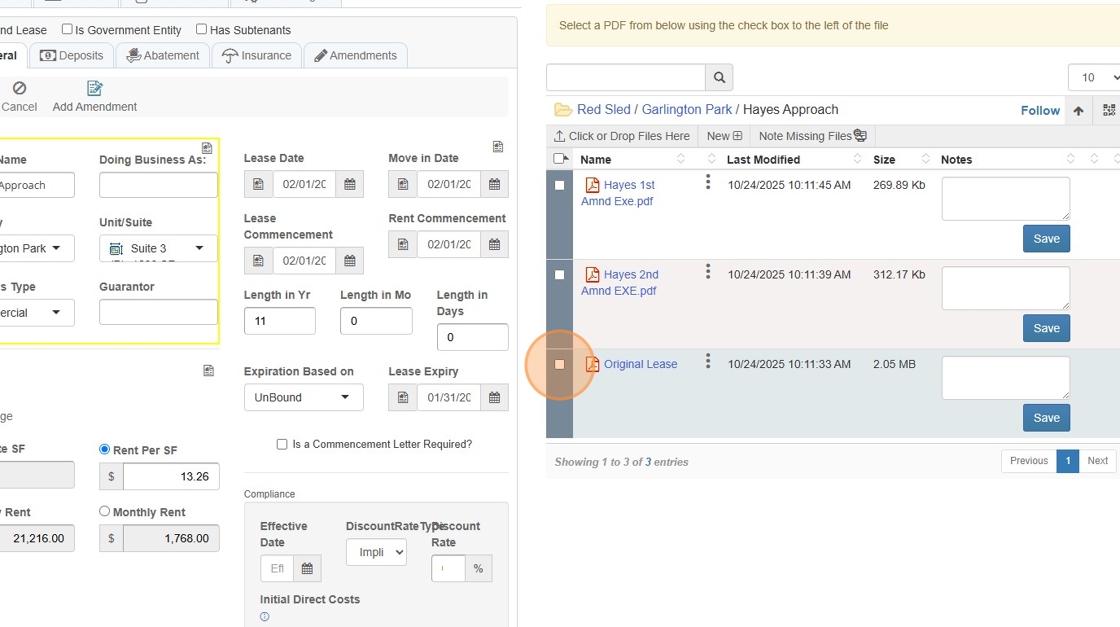
17. Click "Link File"

18. Click here.

19. Click here.

20. Click "STATE OF SOUTH CAROLINA COUNTY OF GREENVILLE LEASE AGREEMENT . THIS LEASE AGREEMENT made and entered into on this the 3- day of mare h . J.019 2..."

21. Click here.

22. Click here and draw a box around the information
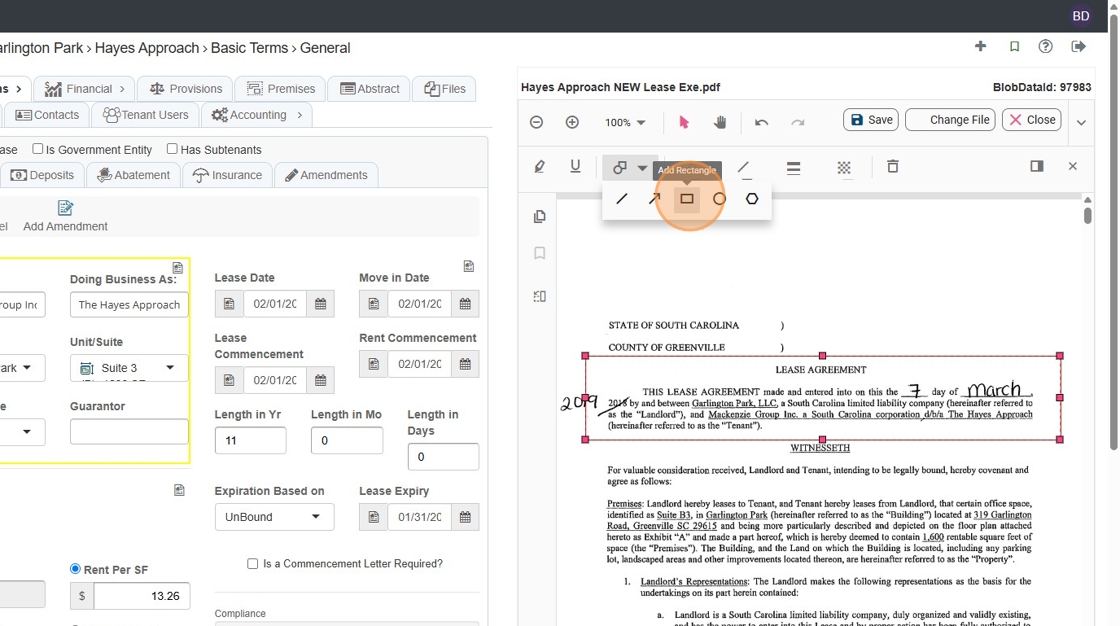
23. Click here to add comments
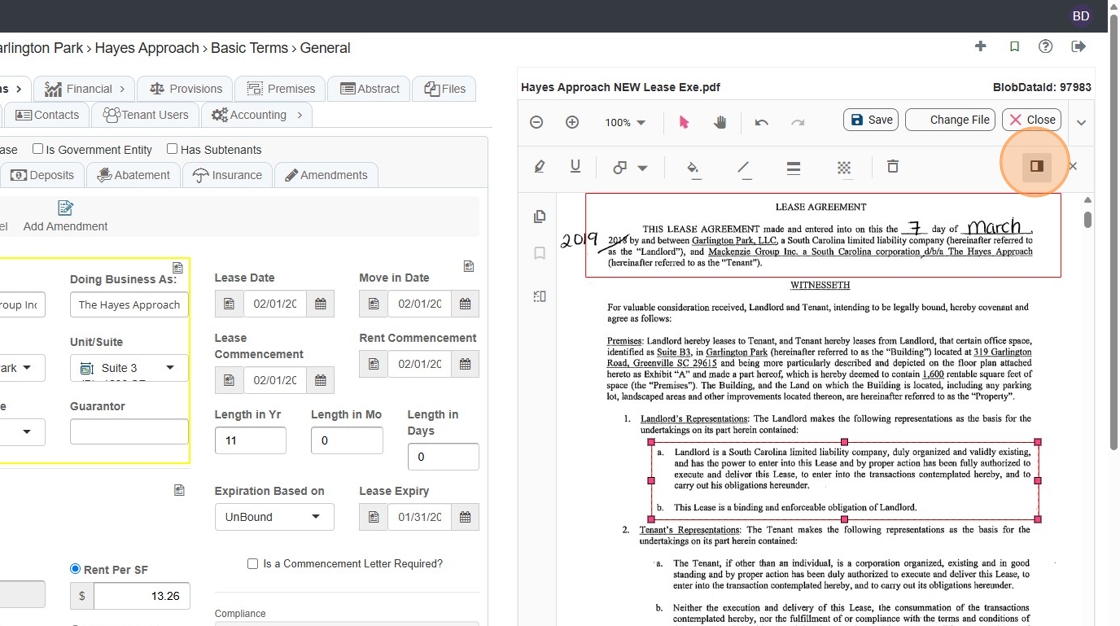
24. Click "comment textbox"

25. Type your note or comment
26. Click this button or press enter

27. Click here to edit or delete

28. Click "Delete"

29. When you are done adding annotations and comments click "Save"

30. Repeat this process for all tabs, adding the doc link, annotations, and comments where necessary.